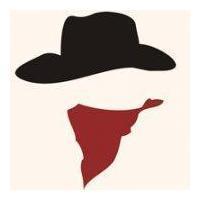8天入门docker系列 —— 第三天 使用aspnetcore小案例熟悉对镜像的操控
上一篇我们聊到了容器,现在大家应该也知道了,没有镜像就没有容器,所以镜像对docker来说是非常重要的,关于镜像的特性和原理作为入门系列就不阐
述了,我还是通过aspnetcore的小sample去熟悉镜像的操控。
一:镜像在哪里
这个问题问到点子上了,就好像说肉好吃,那你告诉我哪里才能买的到?
1. docker官方渠道
docker官方有一个 https://hub.docker.com/ 网址,你能想到和想不到的镜像这上面都有,比如web开发者熟悉的nginx,redis,mongodb等等,而且还告诉
你怎么去下载,如下图:
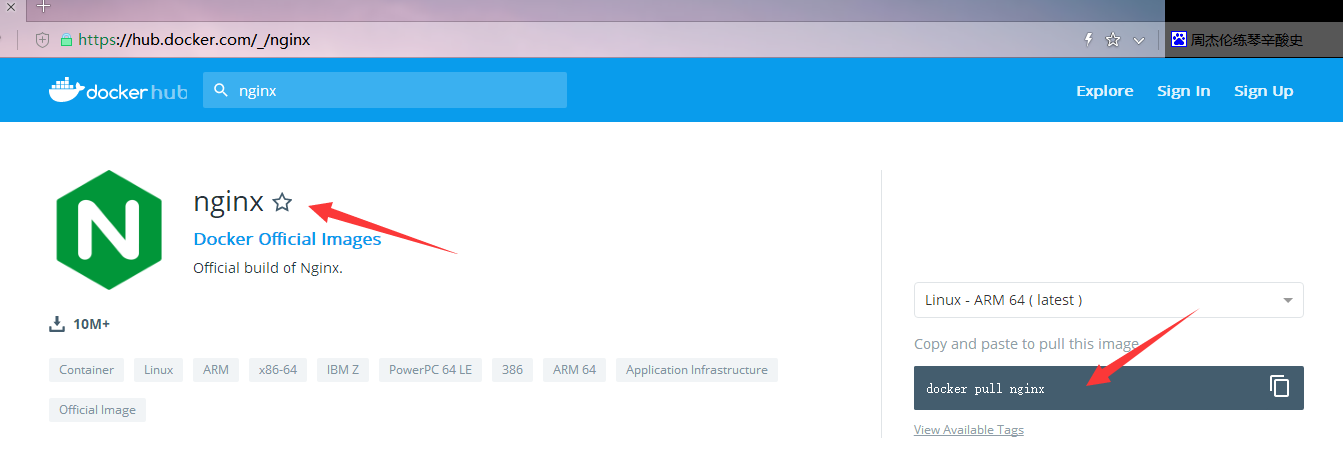
接下来你可以通过docker pull nginx 来获取docker hub 上最新的镜像了。
[root@localhost ~]# docker pull nginx Using default tag: latest latest: Pulling from library/nginx 6ae821421a7d: Pull complete da4474e5966c: Pull complete eb2aec2b9c9f: Pull complete Digest: sha256:dd2d0ac3fff2f007d99e033b64854be0941e19a2ad51f174d9240dda20d9f534 Status: Downloaded newer image for nginx:latest
那怎么去验证images是否真的pull到本地了呢,可以通过 docker images 查看一下,如下所示,确实下载到本地了。
[root@localhost ~]# docker images REPOSITORY TAG IMAGE ID CREATED SIZE nginx latest f09fe80eb0e7 12 days ago 109MB
2. 阿里云渠道
官方渠道之外,有很多第三方机构都搭建了自己的docker hub服务器,比如阿里云,灵雀云等,进入这个:https://cr.console.aliyun.com/cn-hangzhou/images
如果没有登录的话自己登录一下。
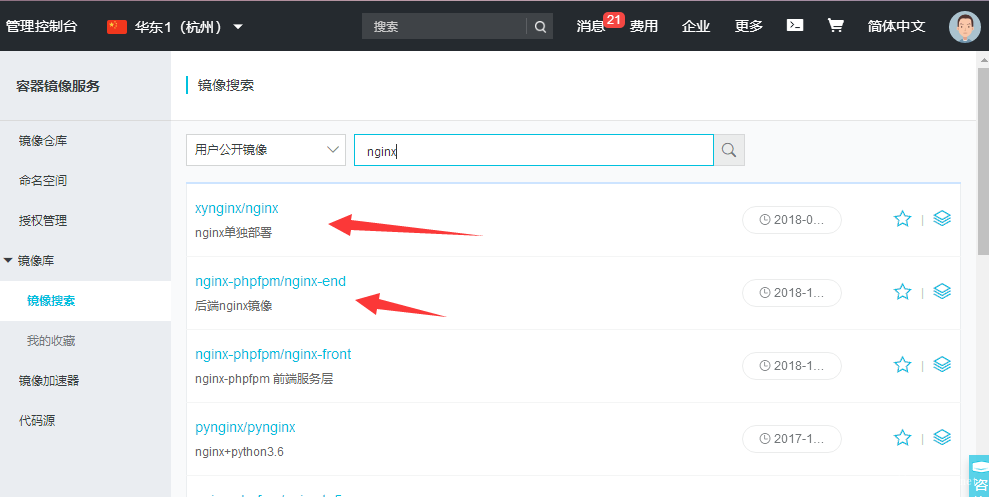
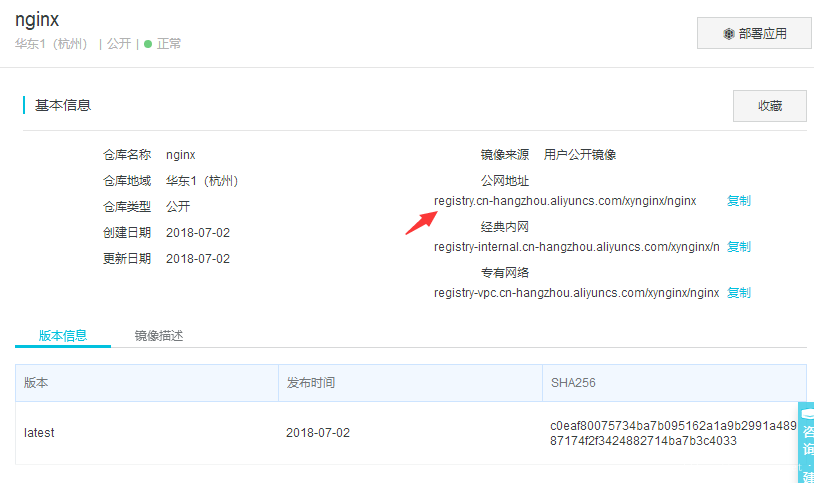
关于这些镜像质量怎么样,需要你自己鉴别啦,接下来就可以 docker pull 咯。
[root@localhost ~]# docker pull registry.cn-hangzhou.aliyuncs.com/xynginx/nginx Using default tag: latest latest: Pulling from xynginx/nginx 7dc0dca2b151: Pull complete c4757245bbef: Pull complete 0a46433073b6: Pull complete Digest: sha256:c0eaf80075734ba7b095162a1a9b2991a48987174f2f3424882714ba7b3c4033 Status: Downloaded newer image for registry.cn-hangzhou.aliyuncs.com/xynginx/nginx:latest [root@localhost ~]# docker images REPOSITORY TAG IMAGE ID CREATED SIZE nginx latest f09fe80eb0e7 12 days ago 109MB registry.cn-hangzhou.aliyuncs.com/xynginx/nginx latest 3966d32f8bd8 7 months ago 347MB [root@localhost ~]#
上面标红的地方大家要注意一下,Repository的构成是这样的: ip+namespace+imagename,也就是ip地址+命令空间+镜像名,那第一行的nginx为什么就
没有ip和命名空间呢? 这是因为如果没有ip地址,默认就是官方的docker hub地址,没有namespace是因为nginx在dockerhub上是官方的顶级空间上,不需
要特别的namespace,命名空间主要还是区别各自的开发者,比如你看的“xynginx”就是一个namespace,还记得上一篇我给images 打标的tag吗?
huangxincheng/webnotebook:v1 , 前面的“huangxincheng”就是namespace,“v1” 表示(webnotebook)镜像的版本号,方便我后期做回滚啥的,如果没
有就是上面你看到的默认的 TAG=latest,表示最新版。
二: 自己动手做镜像
镜像的来源是找到了,但对于我的这个webnotebook程序来说用处不是特别大,我自己的程序还得我自己打包成镜像,那些现成的只能作为webnotebook的
基础镜像, 那问题来了,自己做镜像怎么做呢?通常来说用dockerfile这个小文件来实现。
1. dockerfile
dockerfile的本质就是把一些安装操作通过一个文本形式展示出来,这样docker引擎就会按照你的安装步骤进行自动化执行,听起来很牛逼,但到底该怎么写
呢,官网上有一个比较全的文档:https://docs.docker.com/engine/reference/builder/ 有兴趣的话大家可以看一看。
《1》 上一篇容器运行采用的是这个镜像,如下图。
FROM microsoft/dotnet:2.2-aspnetcore-runtime LABEL author="hxc@qq.com" RUN mkdir /data COPY ./ /data WORKDIR /data EXPOSE 80 CMD [ "dotnet","WebNotebook.dll" ]
FROM: 这个后面定义的是一个镜像名,表示我后面的所有操作都是基于这个镜像来的,如果好奇这个基础镜像写了什么,可以去hub上找一下。
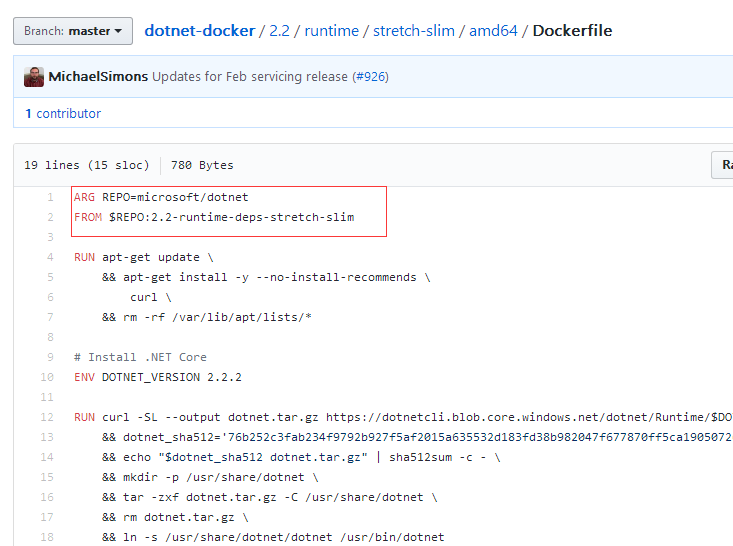
Label: 可以用来定义一些标签数据,比如镜像的作者,镜像的版本等。。
RUN: 这个标签后面,就可以执行一些Shell 命令,比如我创建了一个data目录。
COPY:将dockerfile所在目录的内容copy到容器的/data目录, dockerfile所在的目录就是上一篇说到的publish文件夹哦,这是你在docker build的时候指定
的 . 确定的路径。
WORKDIR : 这个和cd 命令是一个意思,切换到 指定的目录,后续的操作都是在这个切换后的目录上进行操作的。
EXPOSE : 表示容器在运行后监听你指定的端口号。
CMD: 这个是容器起来后,在shell上执行的命令参数,比如启动webnotebook.dll 。
2. 进一步改造dockerfile
在上一篇也说到了,microsoft/dotnet:2.2-aspnetcore-runtime 镜像不是采用centos作为基础镜像的,所以你熟悉的yum 命令就玩不下去了,既然都是
命令的自动化执行,那何不我自己动手下载安装netcore环境呢? 把下面的安装命令写到dockerfile即可。
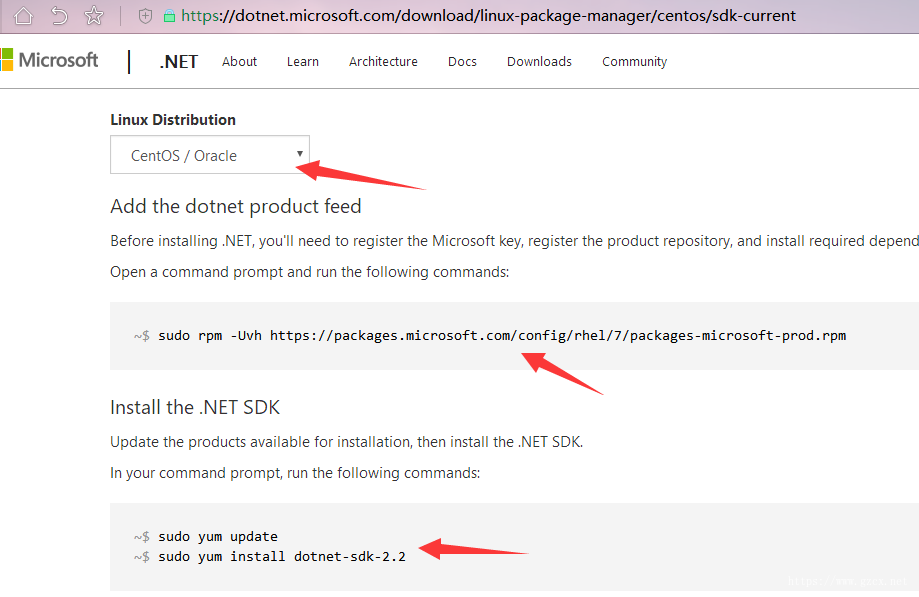
有了上面的想法之后,改造后的dockerfile如下:
FROM centos LABEL author=hxc USER root RUN rpm -Uvh https://packages.microsoft.com/config/rhel/7/packages-microsoft-prod.rpm RUN yum install -y dotnet-sdk-2.2 RUN mkdir /data COPY ./ /data WORKDIR /data EXPOSE 5000 CMD [ "dotnet","WebNotebook.dll" ]
然后就可以通过 docker build 构建镜像啦,后面的 . 表示把当前publish文件夹作为docker构建过程中的根目录哦。
[root@localhost publish]# docker build -t huangxincheng520/webnotebook:v1 -f ./Dockerfile . Sending build context to Docker daemon 4.201MB ================================================================================ Package Arch Version Repository Size ================================================================================ Installing: dotnet-sdk-2.2 x86_64 2.2.104-1 packages-microsoft-com-prod 111 M Installing for dependencies: aspnetcore-runtime-2.2 x86_64 2.2.2-1 packages-microsoft-com-prod 30 M dotnet-host x86_64 2.2.2-1 packages-microsoft-com-prod 45 k dotnet-hostfxr-2.2 x86_64 2.2.2-1 packages-microsoft-com-prod 196 k dotnet-runtime-2.2 x86_64 2.2.2-1 packages-microsoft-com-prod 27 M dotnet-runtime-deps-2.2 x86_64 2.2.2-1 packages-microsoft-com-prod 2.8 k libicu x86_64 50.1.2-17.el7 base 6.9 M Transaction Summary ================================================================================ Install 1 Package (+6 Dependent packages) Total download size: 175 M Installed size: 192 M Downloading packages: warning: /var/cache/yum/x86_64/7/packages-microsoft-com-prod/packages/dotnet-host-2.2.2-x64.rpm: Header V4 RSA/SHA256 Signature, key ID be1229cf: NOKEY Public key for dotnet-host-2.2.2-x64.rpm is not installed warning: /var/cache/yum/x86_64/7/base/packages/libicu-50.1.2-17.el7.x86_64.rpm: Header V3 RSA/SHA256 Signature, key ID f4a80eb5: NOKEY Public key for libicu-50.1.2-17.el7.x86_64.rpm is not installed -------------------------------------------------------------------------------- Total 394 kB/s | 175 MB 07:34 Retrieving key from https://packages.microsoft.com/keys/microsoft.asc Importing GPG key 0xBE1229CF: Userid : "Microsoft (Release signing) <gpgsecurity@microsoft.com>" Fingerprint: bc52 8686 b50d 79e3 39d3 721c eb3e 94ad be12 29cf From : https://packages.microsoft.com/keys/microsoft.asc Retrieving key from file:///etc/pki/rpm-gpg/RPM-GPG-KEY-CentOS-7 Importing GPG key 0xF4A80EB5: Userid : "CentOS-7 Key (CentOS 7 Official Signing Key) <security@centos.org>" Fingerprint: 6341 ab27 53d7 8a78 a7c2 7bb1 24c6 a8a7 f4a8 0eb5 Package : centos-release-7-6.1810.2.el7.centos.x86_64 (@CentOS) From : /etc/pki/rpm-gpg/RPM-GPG-KEY-CentOS-7 Running transaction check Running transaction test Transaction test succeeded Running transaction Warning: RPMDB altered outside of yum. Installing : libicu-50.1.2-17.el7.x86_64 1/7 Installing : dotnet-runtime-deps-2.2-2.2.2-1.x86_64 2/7 Installing : dotnet-host-2.2.2-1.x86_64 3/7 Creating dotnet host symbolic link: /usr/bin/dotnet Installing : dotnet-hostfxr-2.2-2.2.2-1.x86_64 4/7 Installing : dotnet-runtime-2.2-2.2.2-1.x86_64 5/7 Installing : aspnetcore-runtime-2.2-2.2.2-1.x86_64 6/7 Installing : dotnet-sdk-2.2-2.2.104-1.x86_64 7/7 This software may collect information about you and your use of the software, and send that to Microsoft. Please visit http://aka.ms/dotnet-cli-eula for more information. Welcome to .NET Core! --------------------- Learn more about .NET Core: https://aka.ms/dotnet-docs Use 'dotnet --help' to see available commands or visit: https://aka.ms/dotnet-cli-docs Dependency Installed: aspnetcore-runtime-2.2.x86_64 0:2.2.2-1 dotnet-host.x86_64 0:2.2.2-1 dotnet-hostfxr-2.2.x86_64 0:2.2.2-1 dotnet-runtime-2.2.x86_64 0:2.2.2-1 dotnet-runtime-deps-2.2.x86_64 0:2.2.2-1 libicu.x86_64 0:50.1.2-17.el7 Complete! Successfully tagged huangxincheng520/webnotebook:v1
最后用docker run 把容器跑起来,然后到容器里面用curl看一看,可以正常看到html内容的。
[root@localhost publish]# docker run --name webnotebook -d huangxincheng520/webnotebook:v1 c4f6fcf41bb7f16a5d071670b9715f29930769bce4dfdc332f729421ea758adf [root@localhost publish]# docker logs webnotebook warn: Microsoft.AspNetCore.DataProtection.KeyManagement.XmlKeyManager[35] No XML encryptor configured. Key {89febb45-379d-434c-8d6f-519982cf7dd3} may be persisted to storage in unencrypted form. warn: Microsoft.AspNetCore.Server.Kestrel[0] Unable to bind to http://localhost:5000 on the IPv6 loopback interface: 'Cannot assign requested address'. Hosting environment: Production Content root path: /data Now listening on: http://localhost:5000 Application started. Press Ctrl+C to shut down. [root@localhost publish]# docker exec -it webnotebook /bin/bash [root@c4f6fcf41bb7 data]# curl http://localhost:5000 <!DOCTYPE html> <html> <head> <meta charset="utf-8" /> <meta name="viewport" content="width=device-width, initial-scale=1.0" /> <title>Home Page - WebNotebook</title>
3. 删除(批量)镜像
删除镜像之前先把容器给删除了,使用 docker rm 即可,加 " -f " 表示force模式的删除。
[root@localhost ~]# docker ps CONTAINER ID IMAGE COMMAND CREATED STATUS PORTS NAMES c4f6fcf41bb7 370bac31a610 "dotnet WebNotebook.…" 25 minutes ago Up 25 minutes 5000/tcp webnotebook [root@localhost ~]# [root@localhost ~]# docker rm -f webnotebook webnotebook
然后再删除镜像,可以用镜像名或者ID都可以。
[root@localhost ~]# docker rmi -f 370bac31a610 Deleted: sha256:370bac31a610d019d1fe587f458cfa250761d2cb71921f55aa2e49593fa0f770 Deleted: sha256:a6a145a4e99324415d9f55135d428df0fb1c92c4c7cd0f738d7ccf0b456a6cff Deleted: sha256:be8c2b370bb62edb20f0388afd767b5ae7a3b0f7b7c579b03d9ab0600d12c708 Deleted: sha256:01cb9ef8025421c112567a7a183b71264d2c960c5b032d4a0460752ef1609315 Deleted: sha256:73ebb899a30a18bbfdac2d275eb7817eaccde799841f049c08328e8e2d25c20e Deleted: sha256:f0d3b80f85fc35efe302aeac376404f093a19443d5c8cd0cbd5ffd5dc3273c80 Deleted: sha256:aba79a0d1eb6d51fbcc7835842118054a29aa638f5a5f6e9d64052ebc989b807 Deleted: sha256:6cb7a3cb0c1b3a61f9776b1f0458a45c8833fa48adce58e0dceed54dafc92c57 Deleted: sha256:759696abeffa01d0c698aa29eb88bf48e6c11896d473597487d401d1b32bb118 Deleted: sha256:9c9cc8dd7605f836736bfeb72b9672635c37dc923ff5e39da68773f14497a3ab Deleted: sha256:a0ceb44bdbaf4b654cd4dd623756b4d0e439561e6e2c53f58dd3f7ed35ec0ee0 Deleted: sha256:d6c422802c9c39bf7ffee0495205f434bd679e25cad1d188d1d1d561490980ae Deleted: sha256:76c79033917b2a75b2b624aa3b3e0936bef76e3322f62508153fb6d9cf825e76 [root@localhost ~]# docker images REPOSITORY TAG IMAGE ID CREATED SIZE centos latest 1e1148e4cc2c 2 months ago 202MB [root@localhost ~]#
也可以使用批量命令,一次性删除容器或者镜像。
docker rm -f `docker ps -a -q` # 删除所有容器 docker rmi -f `docker images -q` # 删除所有的镜像
好了,本篇就先说到这里,希望对你有帮助。